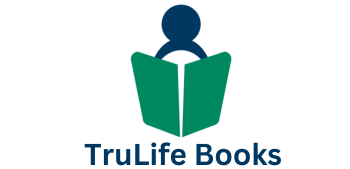How to Import an ePub into Popular eReaders
Step-by-step instructions for Kindle, Nook, Kobo, and Apple Books.
1) Amazon Kindle
Note: Kindle delivers ePub by converting it into a Kindle format during upload/delivery.
Send to Kindle (Recommended)
- Open the Send to Kindle web tool, or use the desktop/mobile app.
- Sign in with your Amazon account.
- Upload the .epub file.
- Sync your Kindle over Wi-Fi; the book appears in your library.
Email to Kindle
- Find your device’s Send-to-Kindle email in Kindle settings.
- Email the .epub as an attachment to that address.
- Ensure the sender email is approved in Personal Document Settings in Amazon.
- Sync your Kindle; the book will appear.
USB Transfer (Manual)
- Convert the ePub to .mobi or .azw3 using a tool like Calibre.
- Connect the Kindle via USB.
- Copy the converted file into the Documents folder.
2) Barnes & Noble Nook
Nook supports ePub natively.
USB Transfer
- Connect the Nook via USB.
- Copy the .epub file into My Files → Books.
- Eject; the book appears in your library.
Nook App / Cloud Sync
- Install and open the Nook app (desktop or mobile) and sign in.
- Upload the .epub to your account.
- Sync your Nook device to access it.
Tip: Tools like Calibre can send ePubs to Nook and manage metadata (title, author, cover).
3) Kobo
Kobo also supports ePub natively.
USB Transfer
- Connect the Kobo via USB.
- Drag the .epub into the Kobo eReader drive (e.g., a Books folder).
- Eject; Kobo will index the book automatically.
Kobo Desktop App / Wi-Fi Sync
- Install and open the Kobo Desktop app, then sign in.
- Add the .epub to your library.
- Sync with your eReader over Wi-Fi.
4) Apple Books (iPhone, iPad, Mac)
Apple devices read ePub natively.
On iPhone/iPad
- Send the .epub via AirDrop, email, or download.
- Tap the file and choose Open in Books.
- The eBook is added to your Books library automatically.
On Mac
- Open the Books app.
- Drag and drop the .epub file into your library.
- It syncs across devices via iCloud (if enabled).
Quick Comparison
| Reader | Native ePub Support | Best Import Method |
|---|---|---|
| Kindle | No (converted by Amazon) | Send to Kindle / Email to Kindle |
| Nook | Yes | USB transfer (My Files → Books) |
| Kobo | Yes | USB transfer or Kobo Desktop app |
| Apple Books | Yes | AirDrop / “Open in Books” |